0
How to easily share photos in online
Here’s a video I did that shows how to share photos with Picasa Web Albums
read more
Just watch and see how to work it..........
0
How to Make your desktop icons transparent
It’s up to you to decide which way you like them, but I personally find the default icons that have the awful blue drop shadow very annoying, as it looks like they are all selected.
To remove the drop shadow:
1. Go to: Start > Control panel > Performance and Maintenance > Adjust Visual Effects
2. Uncheck the box for use drop shadows for icon labels on the desktop which is right near the bottom.
read more
To remove the drop shadow:
1. Go to: Start > Control panel > Performance and Maintenance > Adjust Visual Effects
2. Uncheck the box for use drop shadows for icon labels on the desktop which is right near the bottom.
0
make lot money with adf-ly
The adf.ly referral program is a great way to spread the word of this great service and to earn even more money with your short links! Refer friends and receive
20% of their earnings for life!
Just send them the link below, post it on your Twitter, post it on your website, or any other way without spamming (as this is against our Terms & Conditions).
just follow this easy way to make money with adf.ly click the link http://adf.li and just sign up then start earn money...cheer up guys..........
read more
20% of their earnings for life!
Just send them the link below, post it on your Twitter, post it on your website, or any other way without spamming (as this is against our Terms & Conditions).
just follow this easy way to make money with adf.ly click the link http://adf.li and just sign up then start earn money...cheer up guys..........
0
How To Add leaderboard Adsense ads between Header and Post Section in blogspot
1.Log in to your dashboard--> layout- -> Edit HTML
2.Click on "Expand Widget Templates"
3.Scroll down to where you see this:
4.Now replace above code with below code.
5.Now save your template.
6.Go to Layout > Page Elements
7.Now Click on new 'Add a Gadget' option that will now have appeared between Blog Posts and the Header.
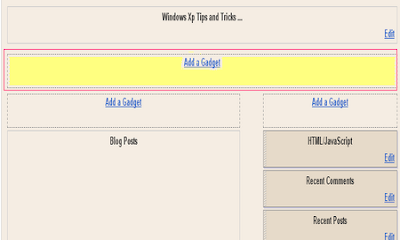
8.Select 'HTML/Javascript' and add your 728x90 leaderboard Adsesne code and click save.
read more
2.Click on "Expand Widget Templates"
3.Scroll down to where you see this:
4.Now replace above code with below code.
5.Now save your template.
6.Go to Layout > Page Elements
7.Now Click on new 'Add a Gadget' option that will now have appeared between Blog Posts and the Header.
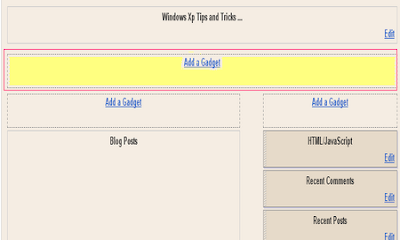
8.Select 'HTML/Javascript' and add your 728x90 leaderboard Adsesne code and click save.
0
Recent Posts with Thumbnails for blogspot
Its an updated version of Recent Posts Gadget.As the name suggests, this Gadget will help you to display the most Recent Posts on your Blog’s Sidebar. The Gadget has an options panel and can be configured to meet your wants. But you can override the colors if you want(this was done to support third party templates which doesn’t have the skin variables properly defined).
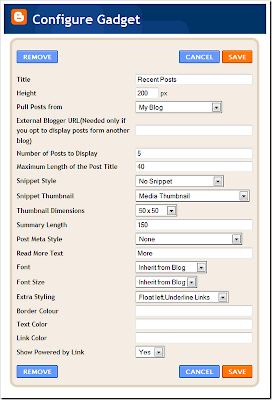

read more
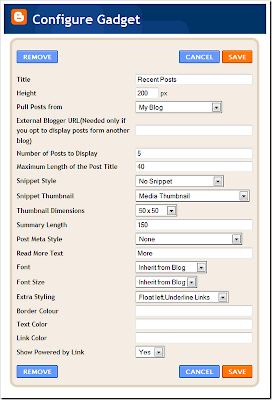
Some samble of the Gadget with different configurations

0
read more
Auto Delete Temp Folder
Auto Delete Temp Folder
The Temporary Folder is used to store Some Temporary Files,that we uses & It wont Be deleted.Thereby it Wastes a lot of Space and Slow Down your System.So we must Regularly Delete those Files to make our System Run Fast.This Tweak Auto-Deletes the Content of Temporary Folder.After this tweak,Windows Puts a Temp File in that Folder & it will automatically Delete it when Itz Done!!
•Open Group Policy Editor.
•Navigate To Computer Configuration--->Administrative Templates--->Windows Components--->Terminal Services--->Temporary Folder.
•Den,Double Click Do Not Delete Temp Folder Upon Exit and and Disable it.
•Open Group Policy Editor.
•Navigate To Computer Configuration--->Administrative Templates--->Windows Components--->Terminal Services--->Temporary Folder.
•Den,Double Click Do Not Delete Temp Folder Upon Exit and and Disable it.
0
Sql Commands
Sql Commands
ABORT -- abort the current transaction
ALTER DATABASE -- change a database
ALTER GROUP -- add users to a group or remove users from a group
ALTER TABLE -- change the definition of a table
ALTER TRIGGER -- change the definition of a trigger
ALTER USER -- change a database user account
ANALYZE -- collect statistics about a database
BEGIN -- start a transaction block
CHECKPOINT -- force a transaction log checkpoint
CLOSE -- close a cursor
CLUSTER -- cluster a table according to an index
COMMENT -- define or change the comment of an object
COMMIT -- commit the current transaction
COPY -- copy data between files and tables
CREATE AGGREGATE -- define a new aggregate function
CREATE CAST -- define a user-defined cast
CREATE CONSTRAINT TRIGGER -- define a new constraint trigger
CREATE CONVERSION -- define a user-defined conversion
CREATE DATABASE -- create a new database
CREATE DOMAIN -- define a new domain
CREATE FUNCTION -- define a new function
CREATE GROUP -- define a new user group
CREATE INDEX -- define a new index
CREATE LANGUAGE -- define a new procedural language
CREATE OPERATOR -- define a new operator
CREATE OPERATOR CLASS -- define a new operator class for indexes
CREATE RULE -- define a new rewrite rule
CREATE SCHEMA -- define a new schema
CREATE SEQUENCE -- define a new sequence generator
CREATE TABLE -- define a new table
CREATE TABLE AS -- create a new table from the results of a query
CREATE TRIGGER -- define a new trigger
CREATE TYPE -- define a new data type
CREATE USER -- define a new database user account
CREATE VIEW -- define a new view
DEALLOCATE -- remove a prepared query
DECLARE -- define a cursor
DELETE -- delete rows of a table
DROP AGGREGATE -- remove a user-defined aggregate function
DROP CAST -- remove a user-defined cast
DROP CONVERSION -- remove a user-defined conversion
DROP DATABASE -- remove a database
DROP DOMAIN -- remove a user-defined domain
DROP FUNCTION -- remove a user-defined function
DROP GROUP -- remove a user group
DROP INDEX -- remove an index
DROP LANGUAGE -- remove a user-defined procedural language
DROP OPERATOR -- remove a user-defined operator
DROP OPERATOR CLASS -- remove a user-defined operator class
DROP RULE -- remove a rewrite rule
DROP SCHEMA -- remove a schema
DROP SEQUENCE -- remove a sequence
DROP TABLE -- remove a table
DROP TRIGGER -- remove a trigger
DROP TYPE -- remove a user-defined data type
DROP USER -- remove a database user account
DROP VIEW -- remove a view
END -- commit the current transaction
EXECUTE -- execute a prepared query
EXPLAIN -- show the execution plan of a statement
FETCH -- retrieve rows from a table using a cursor
GRANT -- define access privileges
INSERT -- create new rows in a table
LISTEN -- listen for a notification
LOAD -- load or reload a shared library file
LOCK -- explicitly lock a table
MOVE -- position a cursor on a specified row of a table
NOTIFY -- generate a notification
PREPARE -- create a prepared query
REINDEX -- rebuild corrupted indexes
RESET -- restore the value of a run-time parameter to a default value
REVOKE -- remove access privileges
ROLLBACK -- abort the current transaction
SELECT -- retrieve rows from a table or view
SELECT INTO -- create a new table from the results of a query
SET -- change a run-time parameter
SET CONSTRAINTS -- set the constraint mode of the current transaction
SET SESSION AUTHORIZATION -- set the session user identifier and the current user identifier of the current session
SET TRANSACTION -- set the characteristics of the current transaction
SHOW -- show the value of a run-time parameter
START TRANSACTION -- start a transaction block
TRUNCATE -- empty a table
UNLISTEN -- stop listening for a notification
UPDATE -- update rows of a table
VACUUM -- garbage-collect and optionally analyze a database
read more
ABORT -- abort the current transaction
ALTER DATABASE -- change a database
ALTER GROUP -- add users to a group or remove users from a group
ALTER TABLE -- change the definition of a table
ALTER TRIGGER -- change the definition of a trigger
ALTER USER -- change a database user account
ANALYZE -- collect statistics about a database
BEGIN -- start a transaction block
CHECKPOINT -- force a transaction log checkpoint
CLOSE -- close a cursor
CLUSTER -- cluster a table according to an index
COMMENT -- define or change the comment of an object
COMMIT -- commit the current transaction
COPY -- copy data between files and tables
CREATE AGGREGATE -- define a new aggregate function
CREATE CAST -- define a user-defined cast
CREATE CONSTRAINT TRIGGER -- define a new constraint trigger
CREATE CONVERSION -- define a user-defined conversion
CREATE DATABASE -- create a new database
CREATE DOMAIN -- define a new domain
CREATE FUNCTION -- define a new function
CREATE GROUP -- define a new user group
CREATE INDEX -- define a new index
CREATE LANGUAGE -- define a new procedural language
CREATE OPERATOR -- define a new operator
CREATE OPERATOR CLASS -- define a new operator class for indexes
CREATE RULE -- define a new rewrite rule
CREATE SCHEMA -- define a new schema
CREATE SEQUENCE -- define a new sequence generator
CREATE TABLE -- define a new table
CREATE TABLE AS -- create a new table from the results of a query
CREATE TRIGGER -- define a new trigger
CREATE TYPE -- define a new data type
CREATE USER -- define a new database user account
CREATE VIEW -- define a new view
DEALLOCATE -- remove a prepared query
DECLARE -- define a cursor
DELETE -- delete rows of a table
DROP AGGREGATE -- remove a user-defined aggregate function
DROP CAST -- remove a user-defined cast
DROP CONVERSION -- remove a user-defined conversion
DROP DATABASE -- remove a database
DROP DOMAIN -- remove a user-defined domain
DROP FUNCTION -- remove a user-defined function
DROP GROUP -- remove a user group
DROP INDEX -- remove an index
DROP LANGUAGE -- remove a user-defined procedural language
DROP OPERATOR -- remove a user-defined operator
DROP OPERATOR CLASS -- remove a user-defined operator class
DROP RULE -- remove a rewrite rule
DROP SCHEMA -- remove a schema
DROP SEQUENCE -- remove a sequence
DROP TABLE -- remove a table
DROP TRIGGER -- remove a trigger
DROP TYPE -- remove a user-defined data type
DROP USER -- remove a database user account
DROP VIEW -- remove a view
END -- commit the current transaction
EXECUTE -- execute a prepared query
EXPLAIN -- show the execution plan of a statement
FETCH -- retrieve rows from a table using a cursor
GRANT -- define access privileges
INSERT -- create new rows in a table
LISTEN -- listen for a notification
LOAD -- load or reload a shared library file
LOCK -- explicitly lock a table
MOVE -- position a cursor on a specified row of a table
NOTIFY -- generate a notification
PREPARE -- create a prepared query
REINDEX -- rebuild corrupted indexes
RESET -- restore the value of a run-time parameter to a default value
REVOKE -- remove access privileges
ROLLBACK -- abort the current transaction
SELECT -- retrieve rows from a table or view
SELECT INTO -- create a new table from the results of a query
SET -- change a run-time parameter
SET CONSTRAINTS -- set the constraint mode of the current transaction
SET SESSION AUTHORIZATION -- set the session user identifier and the current user identifier of the current session
SET TRANSACTION -- set the characteristics of the current transaction
SHOW -- show the value of a run-time parameter
START TRANSACTION -- start a transaction block
TRUNCATE -- empty a table
UNLISTEN -- stop listening for a notification
UPDATE -- update rows of a table
VACUUM -- garbage-collect and optionally analyze a database
0
Remove your Bios Password
Remove your Bios Password
1. Open the CPU
2. Now, observe the motherboard.

read more
1. Open the CPU
2. Now, observe the motherboard.

3. You notice a coin like silver Battery(3V).
4. Remove the battery from the motherboard.
(It is safe to remove the Battery)
5. Wait 30 seconds and place the battery back on the motherboard.
6. Now, when you start your system you won't be prompted for the BIOS password.
CAUTION: USE THIS METHOD AT YOUR OWN RISK. BUT THIS IS THE ONLY METHOD TO DO
4. Remove the battery from the motherboard.
(It is safe to remove the Battery)
5. Wait 30 seconds and place the battery back on the motherboard.
6. Now, when you start your system you won't be prompted for the BIOS password.
CAUTION: USE THIS METHOD AT YOUR OWN RISK. BUT THIS IS THE ONLY METHOD TO DO
0
Google Search Tips
1. Explicit Phrase:
Lets say you are looking for content about internet marketing. Instead of just typing internet marketing into the Google search box, you will likely be better off searching explicitly for the phrase. To do this, simply enclose the search phrase within double quotes.
Example: "internet marketing"
2. Exclude Words:
Lets say you want to search for content about internet marketing, but you want to exclude any results that contain the term advertising. To do this, simply use the "-" sign in front of the word you want to exclude.
Example Search: internet marketing -advertising
3. Site Specific Search:
Often, you want to search a specific website for content that matches a certain phrase. Even if the site doesn’t support a built-in search feature, you can use Google to search the site for your term. Simply use the "site:somesite.com" modifier.
Example: "internet marketing" site:Internet Marketing Blog
4. Similar Words and Synonyms:
Let’s say you are want to include a word in your search, but want to include results that contain similar words or synonyms. To do this, use the "~" in front of the word.
Example: "internet marketing" ~professional
5. Specific Document Types:
If you’re looking to find results that are of a specific type, you can use the modifier "filetype:". For example, you might want to find only PowerPoint presentations related to internet marketing.
Example: "internet marketing" filetypept
6. This OR That:
By default, when you do a search, Google will include all the terms specified in the search. If you are looking for any one of one or more terms to match, then you can use the OR operator. (Note: The OR has to be capitalized).
Example: internet marketing OR advertising
7. Phone Listing:
Let’s say someone calls you on your mobile number and you don’t know how it is. If all you have is a phone number, you can look it up on Google using the phonebook feature.
Example: phonebook:617-555-1212 (note: the provided number does not work – you’ll have to use a real number to get any results).
8. Area Code Lookup:
If all you need to do is to look-up the area code for a phone number, just enter the 3-digit area code and Google will tell you where it’s from.
Example: 617
9. Numeric Ranges:
This is a rarely used, but highly useful tip. Let’s say you want to find results that contain any of a range of numbers. You can do this by using the X..Y modifier (in case this is hard to read, what’s between the X and Y are two periods. This type of search is useful for years (as shown below), prices or anywhere where you want to provide a series of numbers.
Example: president 1940..1950
10. Stock (Ticker Symbol):
Just enter a valid ticker symbol as your search term and Google will give you the current financials and a quick thumb-nail chart for the stock.
Example: GOOG
11. Calculator:
The next time you need to do a quick calculation, instead of bringing up the Calculator applet, you can just type your expression in to Google.
Example: 48512 * 1.02
12. Word Definitions:
If you need to quickly look up the definition of a word or phrase, simply use the "define:" command.
Example: definelethora
read more
Lets say you are looking for content about internet marketing. Instead of just typing internet marketing into the Google search box, you will likely be better off searching explicitly for the phrase. To do this, simply enclose the search phrase within double quotes.
Example: "internet marketing"
2. Exclude Words:
Lets say you want to search for content about internet marketing, but you want to exclude any results that contain the term advertising. To do this, simply use the "-" sign in front of the word you want to exclude.
Example Search: internet marketing -advertising
3. Site Specific Search:
Often, you want to search a specific website for content that matches a certain phrase. Even if the site doesn’t support a built-in search feature, you can use Google to search the site for your term. Simply use the "site:somesite.com" modifier.
Example: "internet marketing" site:Internet Marketing Blog
4. Similar Words and Synonyms:
Let’s say you are want to include a word in your search, but want to include results that contain similar words or synonyms. To do this, use the "~" in front of the word.
Example: "internet marketing" ~professional
5. Specific Document Types:
If you’re looking to find results that are of a specific type, you can use the modifier "filetype:". For example, you might want to find only PowerPoint presentations related to internet marketing.
Example: "internet marketing" filetypept
6. This OR That:
By default, when you do a search, Google will include all the terms specified in the search. If you are looking for any one of one or more terms to match, then you can use the OR operator. (Note: The OR has to be capitalized).
Example: internet marketing OR advertising
7. Phone Listing:
Let’s say someone calls you on your mobile number and you don’t know how it is. If all you have is a phone number, you can look it up on Google using the phonebook feature.
Example: phonebook:617-555-1212 (note: the provided number does not work – you’ll have to use a real number to get any results).
8. Area Code Lookup:
If all you need to do is to look-up the area code for a phone number, just enter the 3-digit area code and Google will tell you where it’s from.
Example: 617
9. Numeric Ranges:
This is a rarely used, but highly useful tip. Let’s say you want to find results that contain any of a range of numbers. You can do this by using the X..Y modifier (in case this is hard to read, what’s between the X and Y are two periods. This type of search is useful for years (as shown below), prices or anywhere where you want to provide a series of numbers.
Example: president 1940..1950
10. Stock (Ticker Symbol):
Just enter a valid ticker symbol as your search term and Google will give you the current financials and a quick thumb-nail chart for the stock.
Example: GOOG
11. Calculator:
The next time you need to do a quick calculation, instead of bringing up the Calculator applet, you can just type your expression in to Google.
Example: 48512 * 1.02
12. Word Definitions:
If you need to quickly look up the definition of a word or phrase, simply use the "define:" command.
Example: definelethora
0

read more
Google Sites and Services

Google Sites and Services
* Google (http://www.google.com/)
* Froogle (http://froogle.google.com/) product search engine (active beta)
* Google News (http://news.google.com/)
* Google Local (http://local.google.com/)
* Google Wireless (http://www.google.com/options/wireless.html)
* Google Scholar (http://scholar.google.com/)
* Google Suggest (http://www.google.com/webhp? complete= 1&hl=en)
* Google Keyhole (http://www.keyhole.com/)
* Google Print (http://www.blogger.com/goog_690791047
isbn=0195128427)
* Google Books (https://www.googlestore.com/)
* AdWords (https://adwords.google.com/)
* AdSense (https://www.google.com/adsense/)
* Gmail (http://www.gmail.com/) (private beta)
* Google Labs (http://labs.google.com/) (a testing ground for Google services that are in beta)
* Google Groups 2 (http://groups.google.com/?pli=1)
* Official Google weblog (http://www.google.com/googleblog)
* Official Google mirror - googlesyndication. com (http://www.google.com/)
* Early Google.com (http://web.archive.org/web/19981202230410/www.google.com/) - Google as on
* Froogle (http://froogle.google.com/) product search engine (active beta)
* Google News (http://news.google.com/)
* Google Local (http://local.google.com/)
* Google Wireless (http://www.google.com/options/wireless.html)
* Google Scholar (http://scholar.google.com/)
* Google Suggest (http://www.google.com/webhp? complete= 1&hl=en)
* Google Keyhole (http://www.keyhole.com/)
* Google Print (http://www.blogger.com/goog_690791047
isbn=0195128427)
* Google Books (https://www.googlestore.com/)
* AdWords (https://adwords.google.com/)
* AdSense (https://www.google.com/adsense/)
* Gmail (http://www.gmail.com/) (private beta)
* Google Labs (http://labs.google.com/) (a testing ground for Google services that are in beta)
* Google Groups 2 (http://groups.google.com/?pli=1)
* Official Google weblog (http://www.google.com/googleblog)
* Official Google mirror - googlesyndication. com (http://www.google.com/)
* Early Google.com (http://web.archive.org/web/19981202230410/www.google.com/) - Google as on
0
Nokia Secret Codes
On the main screen type in:
*#06# for checking the IMEI (International Mobile Equipment Identity).
*#7780# reset to factory settings.
*#67705646# This will clear the LCD display(operator logo).
*#0000# To view software version.
*#2820# Bluetooth device address.
*#746025625# Sim clock allowed status.
#pw+1234567890+1# Shows if sim have restrictions.
*#92702689# - takes you to a secret menu where you may find some of the information below:
1. Displays Serial Number.
2. Displays the Month and Year of Manufacture
3. Displays (if there) the date where the phone was purchased (MMYY)
4. Displays the date of the last repair - if found (0000)
5. Shows life timer of phone (time passes since last start)
*#3370# - Enhanced Full Rate Codec (EFR) activation. Increase signal strength, better signal reception. It also help if u want to use GPRS and the service is not responding or too slow. Phone battery will drain faster though.
*#3370* - (EFR) deactivation. Phone will automatically restart. Increase battery life by 30% because phone receives less signal from network.
*#4720# - Half Rate Codec activation.
*#4720* - Half Rate Codec deactivation. The phone will automatically restart
If you forgot wallet code for Nokia S60 phone, use this code reset: *#7370925538#
Note, your data in the wallet will be erased. Phone will ask you the lock code. Default lock code is: 12345
Press *#3925538# to delete the contents and code of wallet.
Unlock service provider: Insert sim, turn phone on and press vol up(arrow keys) for 3 seconds, should say pin code. Press C,then press * message should flash, press * again and 04*pin*pin*pin# \
*#7328748263373738# resets security code.
Default security code is 12345
Change closed caller group (settings >security settings>user groups) to 00000 and ure phone will sound the message tone when you are near a radar speed trap. Setting it to 500 will cause your phone 2 set off security alarms at shop exits, gr8 for practical jokes! (works with some of the Nokia phones.) Press and hold "0" on the main screen to open wap browser.
Code Description
*#06# Display the IMEI (GSM standard)
*#0000# Display the firmware version and date (with variant info on S40 second edition or newer)
*#9990# Says "Bluetooth Test Mode" on Symbian models; accepts without any messages and Bluetooth behaves abnormally on non-Symbian ones (models with build-in Bluetooth radio, activate first to use)
*#bta0# Display the Bluetooth MAC address (models with build-in Bluetooth radio, activate first to show address)
*#mac0wlan# Display the WLAN MAC address (models with build-in Wi-fi radio)
*#opr0logo# Clear the operator logo (3310 and 3330 only)
*#pca0# Activate the GPRS PCCCH support (early GPRS models)
*#pcd0# Deactivate t
read more
*#06# for checking the IMEI (International Mobile Equipment Identity).
*#7780# reset to factory settings.
*#67705646# This will clear the LCD display(operator logo).
*#0000# To view software version.
*#2820# Bluetooth device address.
*#746025625# Sim clock allowed status.
#pw+1234567890+1# Shows if sim have restrictions.
*#92702689# - takes you to a secret menu where you may find some of the information below:
1. Displays Serial Number.
2. Displays the Month and Year of Manufacture
3. Displays (if there) the date where the phone was purchased (MMYY)
4. Displays the date of the last repair - if found (0000)
5. Shows life timer of phone (time passes since last start)
*#3370# - Enhanced Full Rate Codec (EFR) activation. Increase signal strength, better signal reception. It also help if u want to use GPRS and the service is not responding or too slow. Phone battery will drain faster though.
*#3370* - (EFR) deactivation. Phone will automatically restart. Increase battery life by 30% because phone receives less signal from network.
*#4720# - Half Rate Codec activation.
*#4720* - Half Rate Codec deactivation. The phone will automatically restart
If you forgot wallet code for Nokia S60 phone, use this code reset: *#7370925538#
Note, your data in the wallet will be erased. Phone will ask you the lock code. Default lock code is: 12345
Press *#3925538# to delete the contents and code of wallet.
Unlock service provider: Insert sim, turn phone on and press vol up(arrow keys) for 3 seconds, should say pin code. Press C,then press * message should flash, press * again and 04*pin*pin*pin# \
*#7328748263373738# resets security code.
Default security code is 12345
Change closed caller group (settings >security settings>user groups) to 00000 and ure phone will sound the message tone when you are near a radar speed trap. Setting it to 500 will cause your phone 2 set off security alarms at shop exits, gr8 for practical jokes! (works with some of the Nokia phones.) Press and hold "0" on the main screen to open wap browser.
Code Description
*#06# Display the IMEI (GSM standard)
*#0000# Display the firmware version and date (with variant info on S40 second edition or newer)
*#9990# Says "Bluetooth Test Mode" on Symbian models; accepts without any messages and Bluetooth behaves abnormally on non-Symbian ones (models with build-in Bluetooth radio, activate first to use)
*#bta0# Display the Bluetooth MAC address (models with build-in Bluetooth radio, activate first to show address)
*#mac0wlan# Display the WLAN MAC address (models with build-in Wi-fi radio)
*#opr0logo# Clear the operator logo (3310 and 3330 only)
*#pca0# Activate the GPRS PCCCH support (early GPRS models)
*#pcd0# Deactivate t
Subscribe to:
Posts (Atom)











